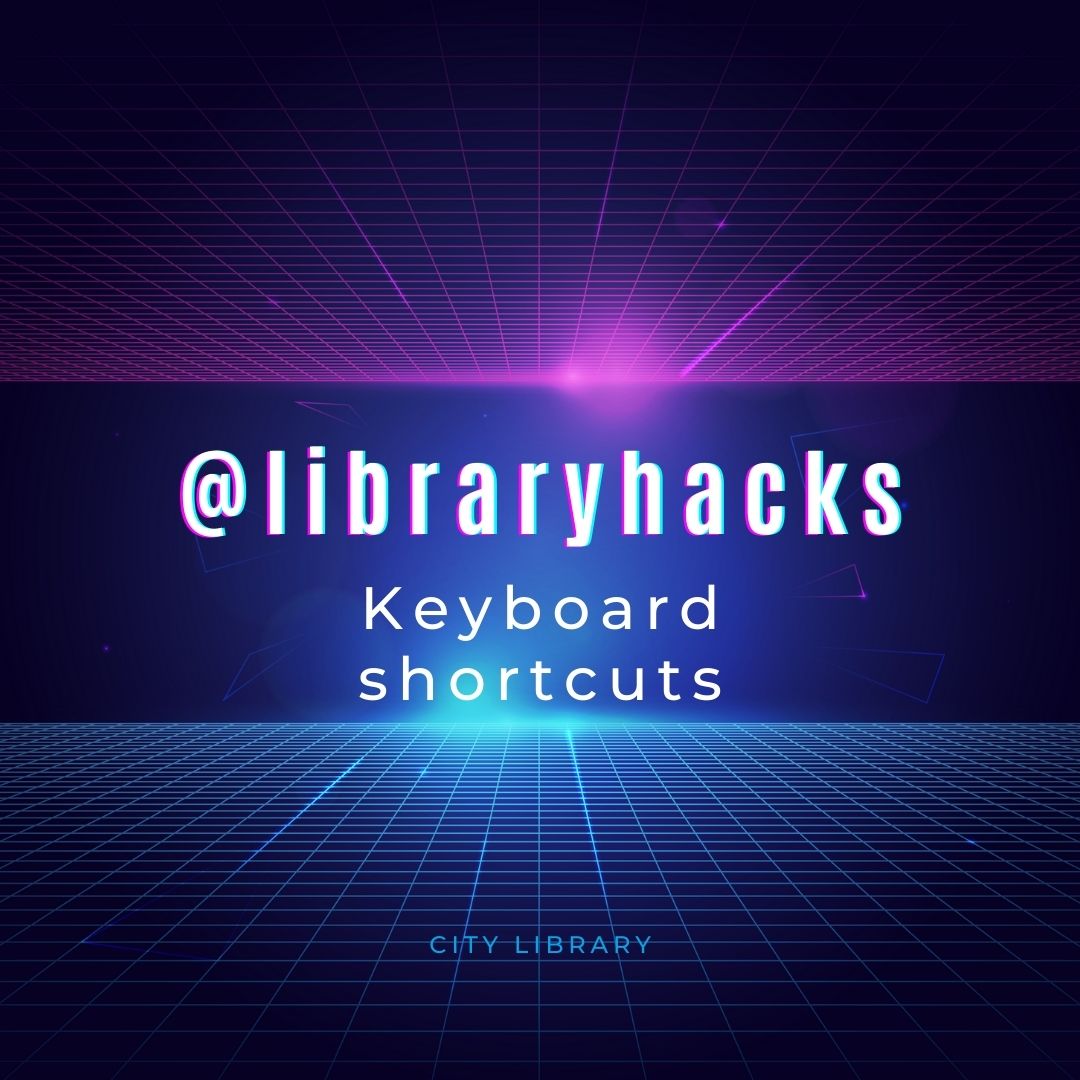
The wonderful team at the Tauranga Libraries shared with us this really helpful sheet on common shortcuts for the keyboard. We updated it and added some more – it doesn’t have everything but does have some common useful shortcuts.
WARNING! Geek Level = High
@libraryhacks are a new series of technology and library related tips to help make your life easier – look out for them.
| CTRL + C | Copy the highlighted text, picture or file |
| CTRL + X | Cut the highlighted text, picture or file |
| CTRL + V | Paste the copied or cut text, picture or file |
| CTRL + Z | Undo any action |
| CTRL + SHIFT + Z | Redo last action |
| CTRL + S | Save file or document |
| ALT + TAB | Switch between open windows |
| CTRL + TAB | Switch between open tabs in web browser |
| CTRL + SHIFT + T | Reopen a closed tab in web browser |
| CTRL + F | Search for a specific word or phrase in any document or web page |
| SHIFT + ARROW KEYS | Highlight text |
| CTRL + ALT + DEL | Advanced options like Task Manager, Shutdown and Restart |
| WINDOWS + L | Lock the computer screen |
| WINDOWS + D | Desktop toggle |
| WINDOWS + . | Emoji extravaganza 😎 |
Click the keyboard image below to enlarge it
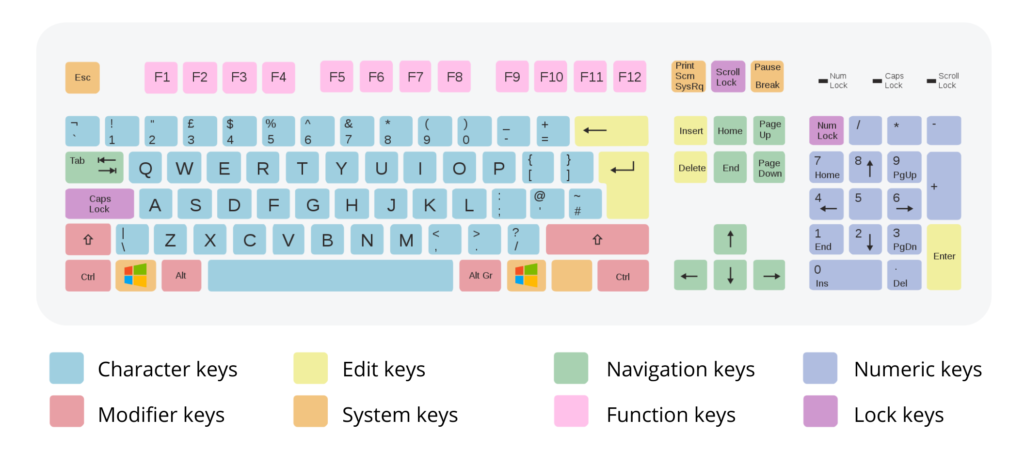
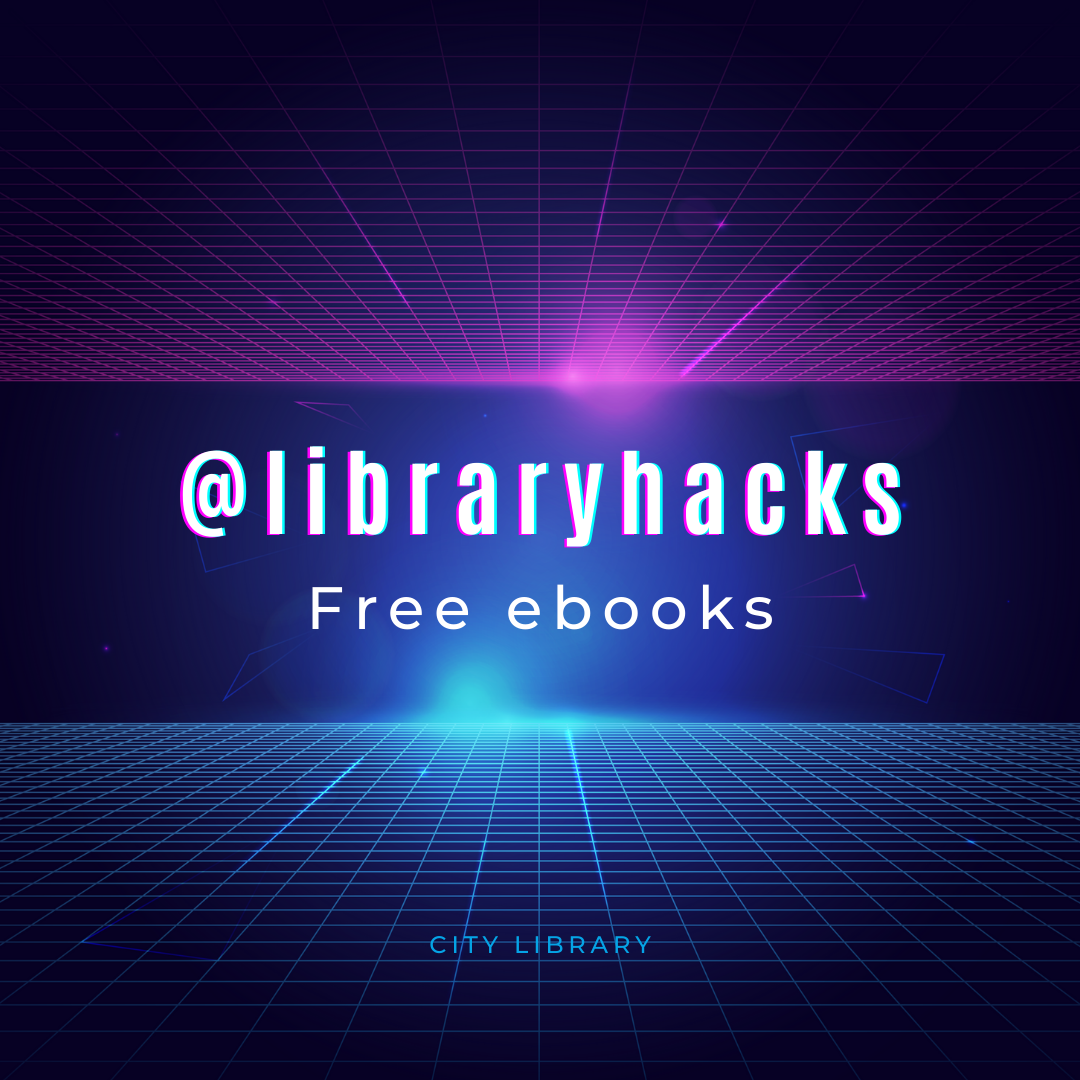
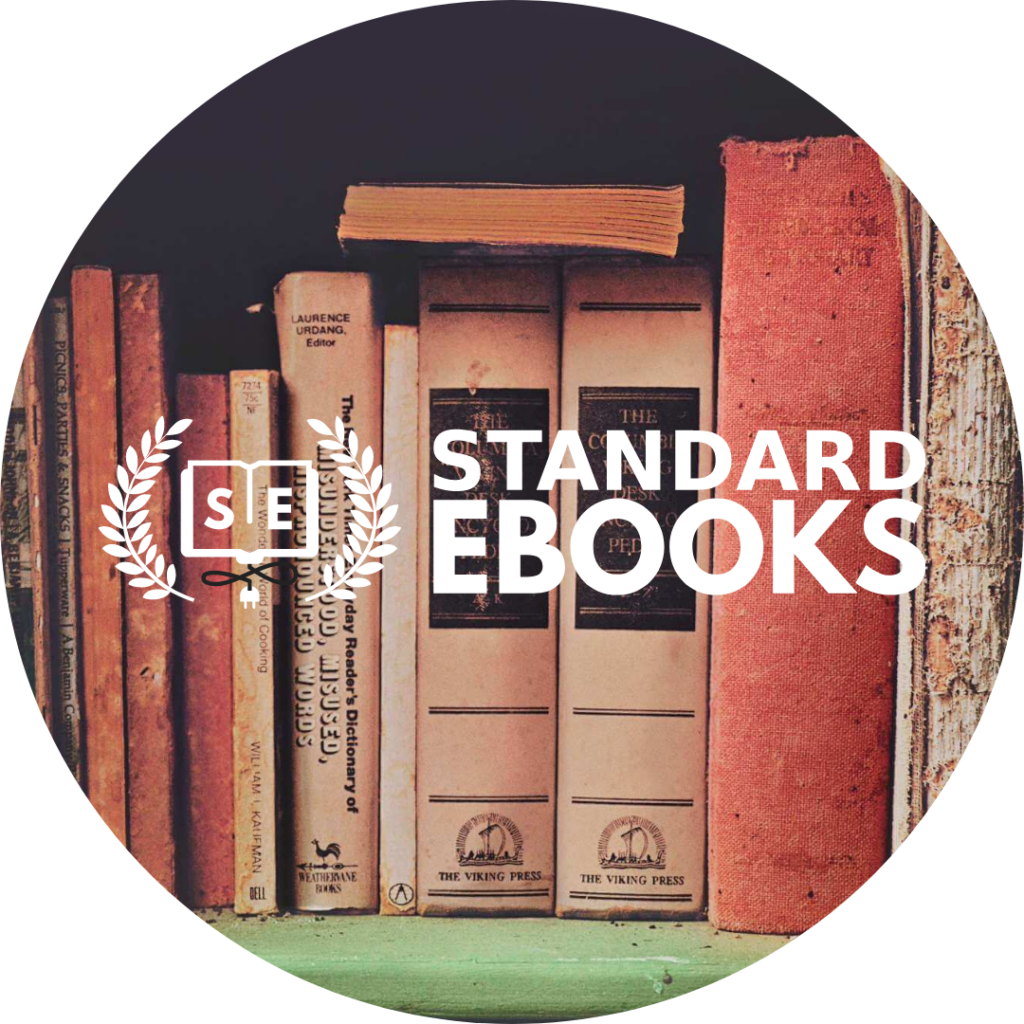

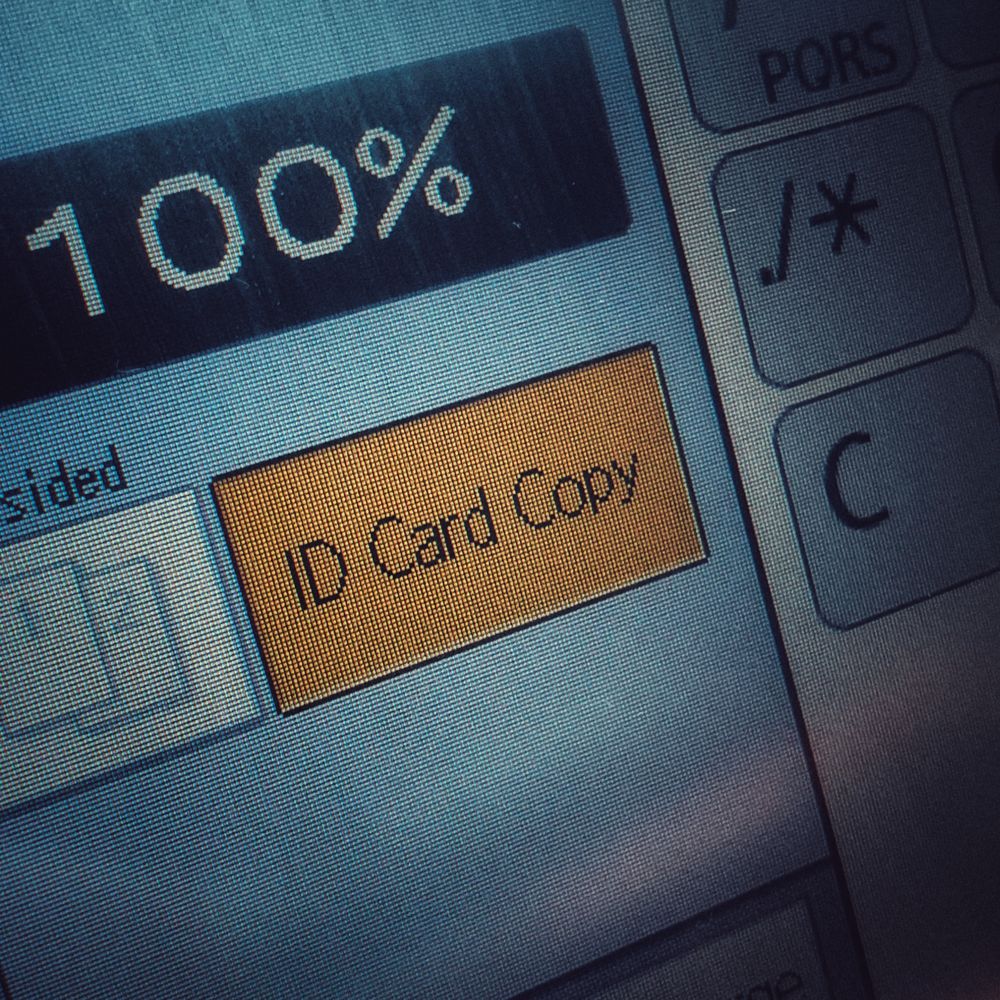
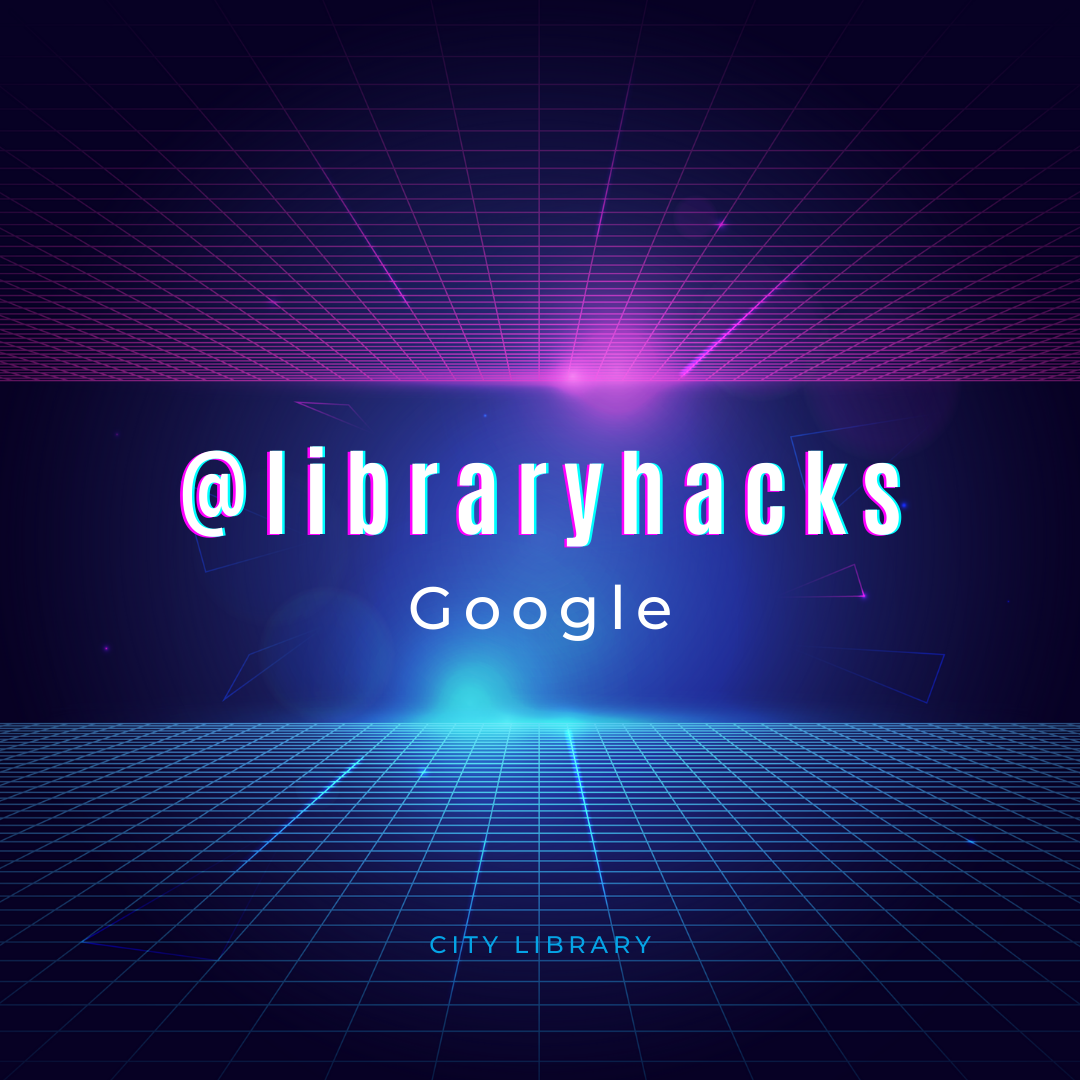
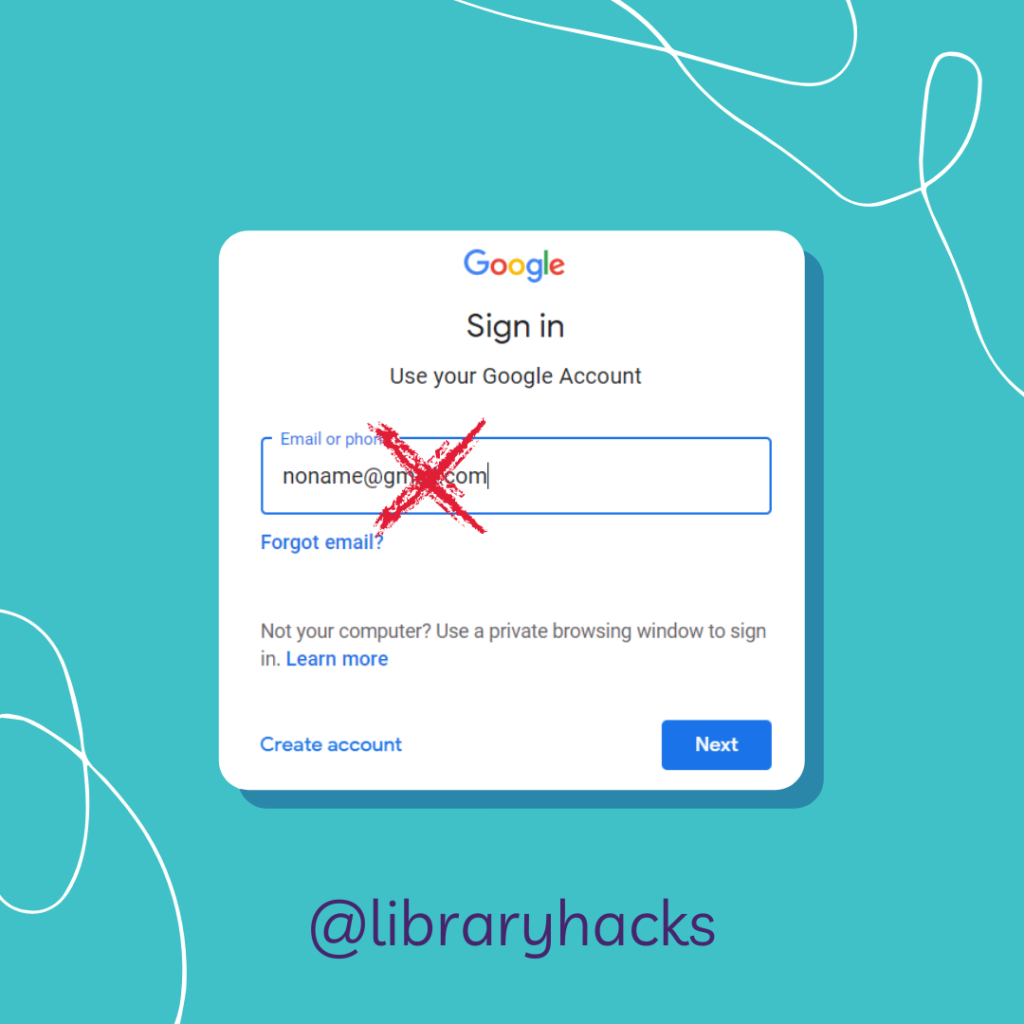
Recent Comments